
Performing regular backups is something often ignored or forgotten until you have been stung with lost time redoing the work you have already done, or worse, losing information you can’t get back.
Your WordPress website is like anything else. Data lose could happen from malicious attacks, accidental deletion, a flaw in a bad plugin, or other catastrophes that leave you without a website or parts of it missing.
It is critical to backup your WordPress website, including the files and database, on a regular basis. The backups should be stored somewhere safe and separately from where your website is located.
UpdraftPlus is the backup plugin for WordPress chosen by Moreton Bay Websites to protect the websites for our clients using our WordPress Hosting Packages.
Automatic Backups Make Easy
Backups can be a bit boring. They are one of those things that needs to be done but can feel like you have made good use of your time. Unless, of course, you have found yourself needing to use a backup. Suddenly you feel relief and grateful you made the effort to have a backup to protect you information and work. Without a backup, the feeling is somewhat different and rather unpleasant.

UpdraftPlus scheduled backups takes away the boring task of backups by performing them automatically. The frequency of backups can be selected separately for files and the database, choosing from daily, weekly, fortnightly and monthly, or more frequently every 2, 4, 8 or 12 hours.
The number of backups retained for each backup can also be made as a multiple of whatever frequency has been selected.
The frequency of scheduled backups depend on your WordPress website and how it is used. A backup is only as good as the last one you have, any changes or updates between a backup and losing your website won’t be included.
If the website is updated daily then backups should be daily or more frequently to ensure changes are backed up quickly. A website with infrequent changes, such as a minor update here and there, can get away with monthly backups.
Offsite Backup
An offsite backup is when the backup is stored in a different location to where the backup has been created from. Other names used for offsite backup include offline backup, cold backup, or remote backup. While there are some differences between the names, generically it is ensuring your backup is not kept on the same location of what it is being backed up.
UpdraftPlus offers several methods to store your WordPress backups somewhere else. Some options are included in the free edition of UpdraftPlus, others require using UpdraftPlus Professional to access them.
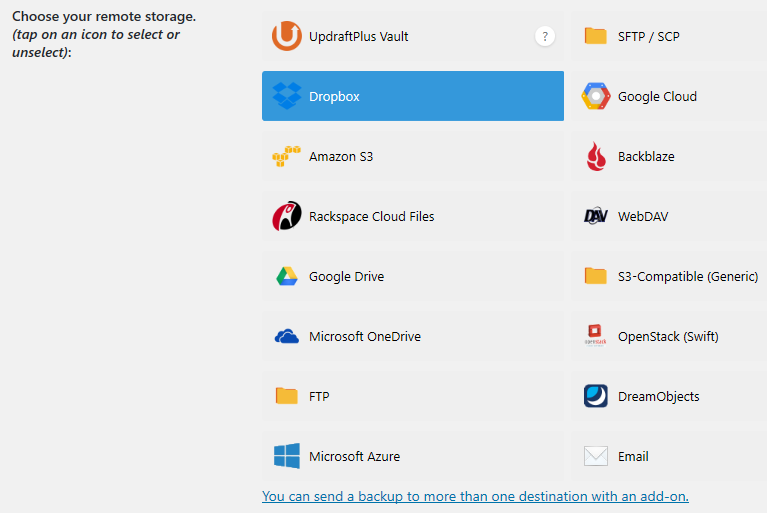
The offline storage options used will likely be Dropbox, OneDrive, Google Drive, or Email. These are accessible to most with one or more options already being used for other purposes. Other offline storage options are more likely to be used by developers and IT infrastructure persons.
The free options are Dropbox, Google Drive and Email. At the end of this article you will find a quick summary of all the options separated into three parts. Free where the storage has free options and don’t require UpdraftPlus Premium or an add-on, paid where storage options require a paid subscription or other cost to be able to use it, and premium where UpdraftPlus Premium or an add-on is required.
Some of the paid options could effectively be free if you already subscribe to one of the services, such as Amazon S3, and UpdraftPlus Premium or an add-on is not required.
Why Use a Plugin For Backup?
UpdraftPlus makes backups easy and simple, and it happens automatically once it has been set up. It knows and understands how WordPress works – it was built to be a plugin in WordPress.
Some recommend against using a plugin for backup. You can find a few reasons given, if you search for them. The key ones are that the backup should be the whole server, not just WordPress, it adds more load to your WordPress website, and it is another plugin creating an additional vulnerability point for security.
You should certainly be careful choosing which plugins you add to your WordPress website. Performance and security are two important considerations when choosing a WordPress plugin. Plugins can certainly have a negative impact on your website’s performance and any additional code has potential to introduce bugs and errors that can be used to attack your website.
UpdraftPlus doesn’t have any impact on the frontend of your WordPress website. It functions within the admin pages and as scheduled operations in the backend. Operations running in the backend will have an impact on your website. This impact is true for any backup solution running on the web server, not exclusive to WordPress backup plugins.
The backup process involves reading the files and the database, accumulate the backup data into compressed zip-file, and writing it to disk. It then sends the backup to the remote storage locations that have been configured and removes any old backups no longer required. These operations use some of the capacity on the web server.
UpdraftPlus is a professional product and has regular updates to improve performance, introduce features and improvements, and remedy any known problems or bugs. This is an important reason why Moreton Bay Websites uses UpdraftPlus for WordPress backups.
Backups with UpdraftPlus typically does a backup of the WordPress website, including the WordPress files and the database. A more complete backup can be made using UpdraftPlus Premium, backing up every folder on the server and multiple databases.
Moreton Bay Websites uses UpdraftPlus as an additional backup solution
Premium Backups And More
The backup features of UpdraftPlus available in the free edition makes it worthwhile in itself. It has other features, available in both for free and in UpdraftPlus Premium or through add-ons, that add more value in an already great product.
UpdraftCentral
UpdraftCentral is a remote control centre for WordPress websites. UpdraftCentral is a separate solution which works with UpdraftPlus and can be used for free installed onto one of your own WordPress websites.
In the UpdraftPlus Advanced Tools, a WordPress website can be added to your self-hosted UpdraftCentral dashboard, or to an UpdraftCentral Premium account hosted by UpdraftPlus themselves.
The free self-hosted version lets you add any number of website to remotely check for updates and perform manual backups. These tasks can be done for an individual website or collectively for all websites at the same time.
It can also be used as a master login. From the UpdraftCentral dashboard, go to the website and it automatically opens the admin dashboard without needing to login separately. The websites don’t have to be hosted at the same host provider.
UpdraftCentral Premium has more remote control features and is available as a hosted service with UpdraftPlus or as a self-hosted solution. You can see the premium features comparison for UpdraftCentral on the Updraft website.
Premium Features
The UpdraftPlus Premium features are available as add-ons that can be added to the free edition of UpdraftPlus. Once you have 2-3 add-ons, it becomes more cost effective to simply get UpdraftPlus Premium. A number of the add-ons are to enable some of the remote storage options.
Scheduling
Backups are performed automatically based on the frequency selected in the settings. With premium scheduling, when this happens can be set so backups can be made during the hours when the least traffic happens. This option helps to reduce the impact of backups on the performance of the web server.
Non-WordPress Backup
Backup more than the WordPress files and database UpdraftPlus is added to. Select additional databases and file folders to include in the backup. If you have plugins that operate their own database separately from the WordPress database, this feature is a must to ensure a complete backup for your website.
Pre-update Backups
Unless updates are tested before they are installed on the live WordPress website, there is a chance the update could fail, for example, an incompatibility with another plugin is introduced. UpdraftPlus Premium performs a backup whenever an update is installed so there is a backup to go back to if a problem is found. Naturally, you can always perform manual backups before updates are installed for the same protection.
Remote Storage Options
Earlier I mentioned there is a quick summary of the remote storage options at the end of the article. These are the options that can be used in UpdraftPlus and UpdraftPlus Premium.
Free Options
These options are free, or at least they can be. Paid subscriptions may be required to remove limitations such as more storage space but isn’t necessary if the size of your backups don’t require it.
Dropbox

Dropbox is my favourite option to use for most WordPress website backups. UpdraftPlus connects to Dropbox and creates a folder using the apps folder feature. Setup is really simple as long as you know your username and password for Dropbox. Dropbox has a free plan making this a genuine free option and the transfer of data is encrypted. The great thing about Dropbox is you get a copy of the backup in the Dropbox cloud and it synchronises the backup onto your computer as well.
Google Drive

Google Drive is another great option for free remote storage. The basic free plan includes more space than Dropbox too, with 15GB. Setup is really simple, following the same setup as Dropbox. You are sent to a Google Drive login and approve UpdraftPlus to access your Google Drive, then it is available for use. Google Drive can sync to your computer to keep an offline copy as well.

Email is a good option for small websites that are less than 10MB. Some email services allow up to 20MB of attachments in an email but if your website is bigger than this, the email may never arrive making this option useless. If your website is small, then this option will work well for you. Keeping your emails in order may be a separate problem as you will want to delete old backup emails periodically and this is typically going to be a manual action.
Paid Options
These options require paying for storage in some form to be able to utilise it but does not require UpdraftPlus Premium or a paid UpdraftPlus add-on to use it.
FTP

FTP is free as long as you use non-encrypted FTP. FTP is not difficult to configure in UpdraftPlus, needing the FTP server name, username, password, and a folder (which must already exist on the FTP server). You will need an FTP server somewhere and this will likely require some soft of paid hosting.
OpenStack Swift

OpenStack Swift is a high-end developer option. If you don’t know what OpenStack Swift is, then this option is not for you. It is an open source software to build and operate a private or public cloud. If this is part of your existing systems, then OpenStack Swift is an option for you to use for remote storage of your UpdraftPlus backups.
Amazon S3 and S3 Compatible Services

Amazon S3 storage is available as a backup option. It isn’t the same level of OpenStack Swift but it isn’t a solution most WordPress website owners would typically have already. If you do, then Amazon S3 is a widely supported option. It doesn’t have to be Amazon either. Any S3 compatible service should be fine to use for remote storage of UpdraftPlus backups.
DreamObject

DreamObjects is an S3 compatible cloud storage solution. Unlike other S3 compatible services, UpdraftPlus has specific settings to work with DreamObjects with built-in endpoints in the configuration.
RackSpace

RackSpace is another cloud storage solution that can be used by UpdraftPlus. A Sydney region is available for Australians to keep your backups onshore.
Premium Options
Encrypted FTP, SFTP, SCP

More or less the same thing as FTP except the encrypted variations of FTP requires UpdraftPlus Premium or the encryption add-on. Like FTP, you will need an FTP server somewhere and this will likely require some soft of paid hosting.
UpdraftVault

UpdraftVault is the solution provided directly by UpdraftPlus. You don’t need the Premium version of UpdraftPlus to use UpdraftVault but you need a subscription to get space on UpdraftVault. However, if you do get UpdraftPlus Premium, there is 1GB of space on UpdraftVault included.
From $35/year for 5GB, $70/year for 15GB, $175/year for 50GB, $450/year for 250GB (US Dollars)
Microsoft Azure

Microsoft Azure is included with UpdraftPlus Premium or as an add-on for UpdraftPlus to store backups in an Azure blob storage. This is not to be confused with Microsoft OneDrive, which is a different system. This is a great feature if you already have Microsoft Azure storage, otherwise, it may not be the most cost effective way to store your backups.
Google Cloud

Google Cloud is included with UpdraftPlus Premium or as an add-on for UpdraftPlus to store backups in a Google Cloud Bucket. Similar to Microsoft Azure, Google Cloud is not to be confused with Google Drive, which is a different system. If you are already using Google Cloud and have available storage, then this is a great option.
Disclosure: This article includes an affiliate link for UpdraftPlus. If you go through them and make a purchase, Moreton Bay Websites will earn a commission without any change of cost to you. Keep in mind that I link this company because I believe in and use their products, not because of the commission I receive from your purchases.