Adding an additional Admin or Editor to a Facebook page can help share the work on maintaining it, or give access to someone to help manage the page for you.
To give someone a role, you will need to be an admin of the page yourself.
Facebook Page Settings
On the left menu (or under the hamburger menu), click on the Pages link with the orange flag.
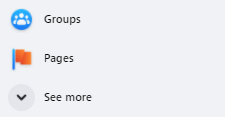
If you are admin (or other roles) of multiple pages, you will be shown a list of all the pages you can access. Click on the page you want to configure.
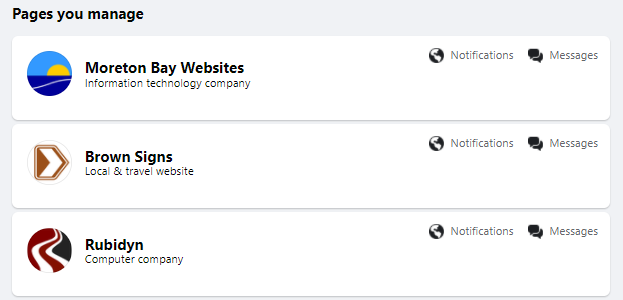
Click on the Settings link with the cog icon on the menu shown for the Facebook page. This opens the full Settings menu for the page.
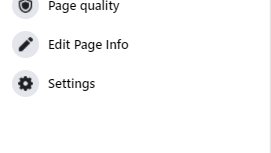
Adding an Admin or Editor Role
From the Facebook Page settings, click on the Page roles link in the menu.
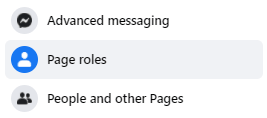
Under the Assign a new Page role section, enter in the name of the person you want to add as a new Admin or Editor. You can type in their name used on Facebook or enter in the email address they use for their Facebook account.
Make sure you select Admin or Editor on the right-hand side, then click on the Add button next to it. You can also select Moderator, Advertiser, or Analyst.

You will be asked to enter your password as a security check when adding a new person.
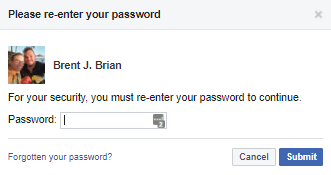
The person will then be added to the roles list (under the role type selected). Initially, the person will be shown as Pending.
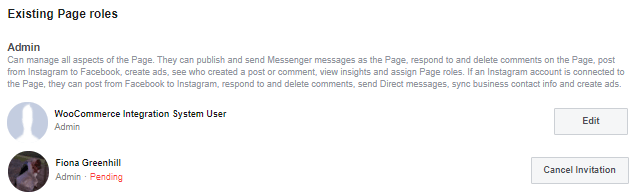
The invite will need to be accepted by the person before they can start helping you to manage your Facebook Page.