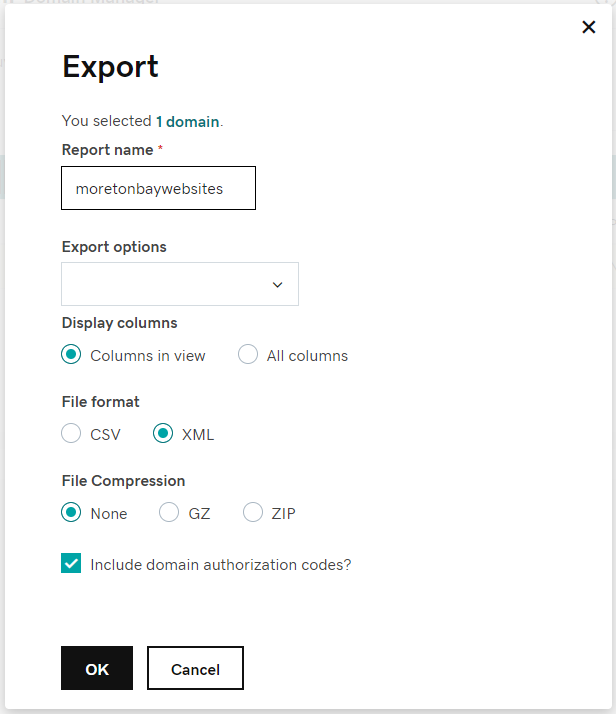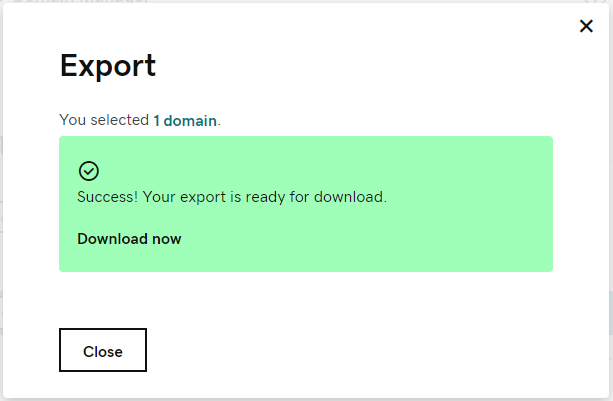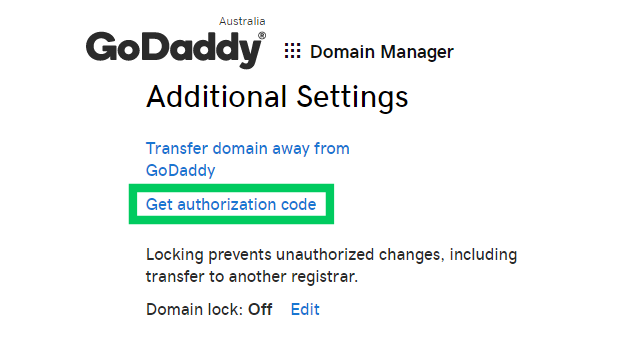
When transferring a domain name you will likely be asked for an EPP Code. As with many things in IT, it may be known by a different name, such as an Auth Code, Authorization Code, or something more general like a domain password.
What is an EPP Code?
An EPP Code is a password used when transferring domain names from one provider to another. It helps to prove the owner of the domain name authorises the transfer to occur, which is why it is also called an Auth Code.
The process for transferring a domain is called the Extensible Provisioning Protocol, or EPP. This is where the name for EPP Code comes from.
Find Your GoDaddy EPP Code
If you are transferring a domain name to Moreton Bay Websites from GoDaddy, you will need to get the EPP Code or the domain so the transfer process can begin.
Navigating the GoDaddy menus can be a little tricky because it changes depending on where you are. The steps to locate your domain name may be a little different depending on where you start but the general steps will still be the same.
Log in to the account page in GoDaddy at https://account.godaddy.com/ and enter your account username and password.
Click on the My Products link. Depending on your screen size it will be directly under the GoDaddy logo or found in a popup menu after clicking on the hamburger menu (three horizontal lines) to the left of the GoDaddy logo.
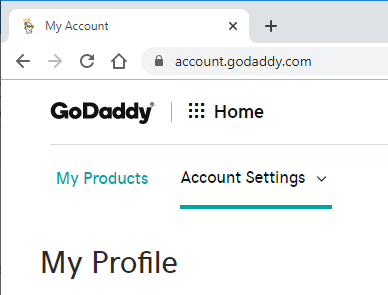
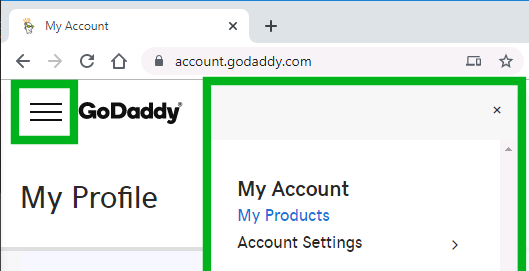
Under the Domains section, you will see a list of your domain names with GoDaddy. On wider screens, click on the Manage button which takes you directly to the Domain Settings page. For smaller screens, you need to go through a couple of steps. Click on the Setup button then under the Advanced Options section, then click on Domain Settings.
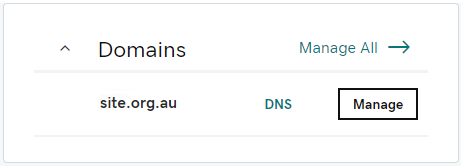
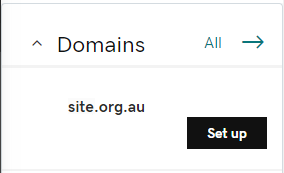
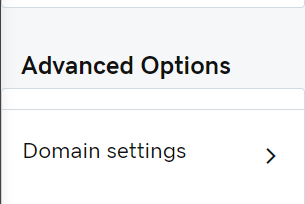
Under the Domain Settings, expand the Additional Settings section. Check the Domain lock setting. It needs to be Off to transfer the domain name. If it displays On, click on the Edit link. A switch will appear. Click on it and the domain lock will turn off. It may display as Pending until the lock has been fully turned off. You don’t have to do anything, it will update on the page automatically.
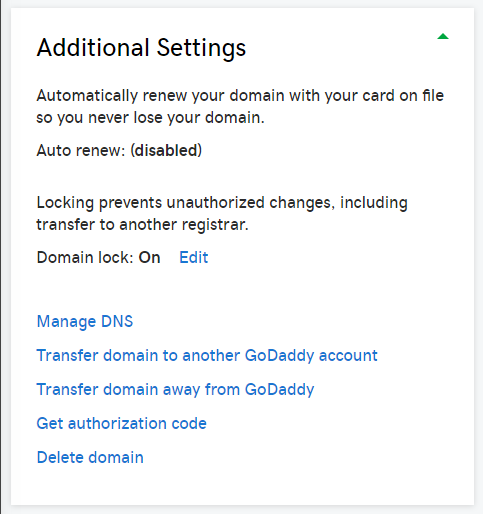
Note that you can get the EPP Code while the Domain Lock is on. Turning off the domain lock is so the domain name can be transferred.
Once the Domain Lock is Off, click on the Get authorization code and the Authorization code is sent to the technical contact for the domain name.
Export Authorization Code
You can get the authorization code without sending it to the technical account email address but it is not straight forward. Rather than displaying it on the page, the Authorization Code has to be exported from a list of your domain names.
From the account page in GoDaddy at https://account.godaddy.com/, click on the My Products link the same as described earlier.
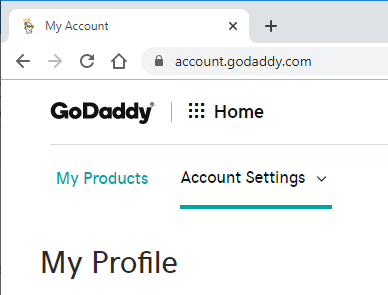
Under the Domains section, you will see a list of your domain names with GoDaddy. On wider screens, click on the Manage All link which takes to the full list of your domain names. On smaller screens, the link is All instead of Manage All.
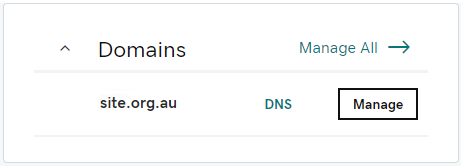
You need to be in Advanced List mode, click on the advanced list 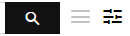 icon to change the list mode if you are not already. They are normally displayed next to or near the search box. You can see the Lock column to verify if the Domain Lock is on or off. Select the domain name (or domain names if you want to get the Authorization Code for more than one domain name) and click on the Export button.
icon to change the list mode if you are not already. They are normally displayed next to or near the search box. You can see the Lock column to verify if the Domain Lock is on or off. Select the domain name (or domain names if you want to get the Authorization Code for more than one domain name) and click on the Export button.

Select if you want to export in CSV or XML and ensure the “Include domain authorization codes?” option is selected. Click on the Export button. You will then see a confirmation of the export list file is ready to download. Click on the Download now link and open the file to view the Auth Code.